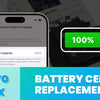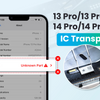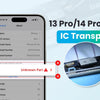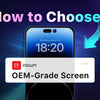iPhone 14 Screen IC Transplant: Fix Unknown Part Message and True Tone
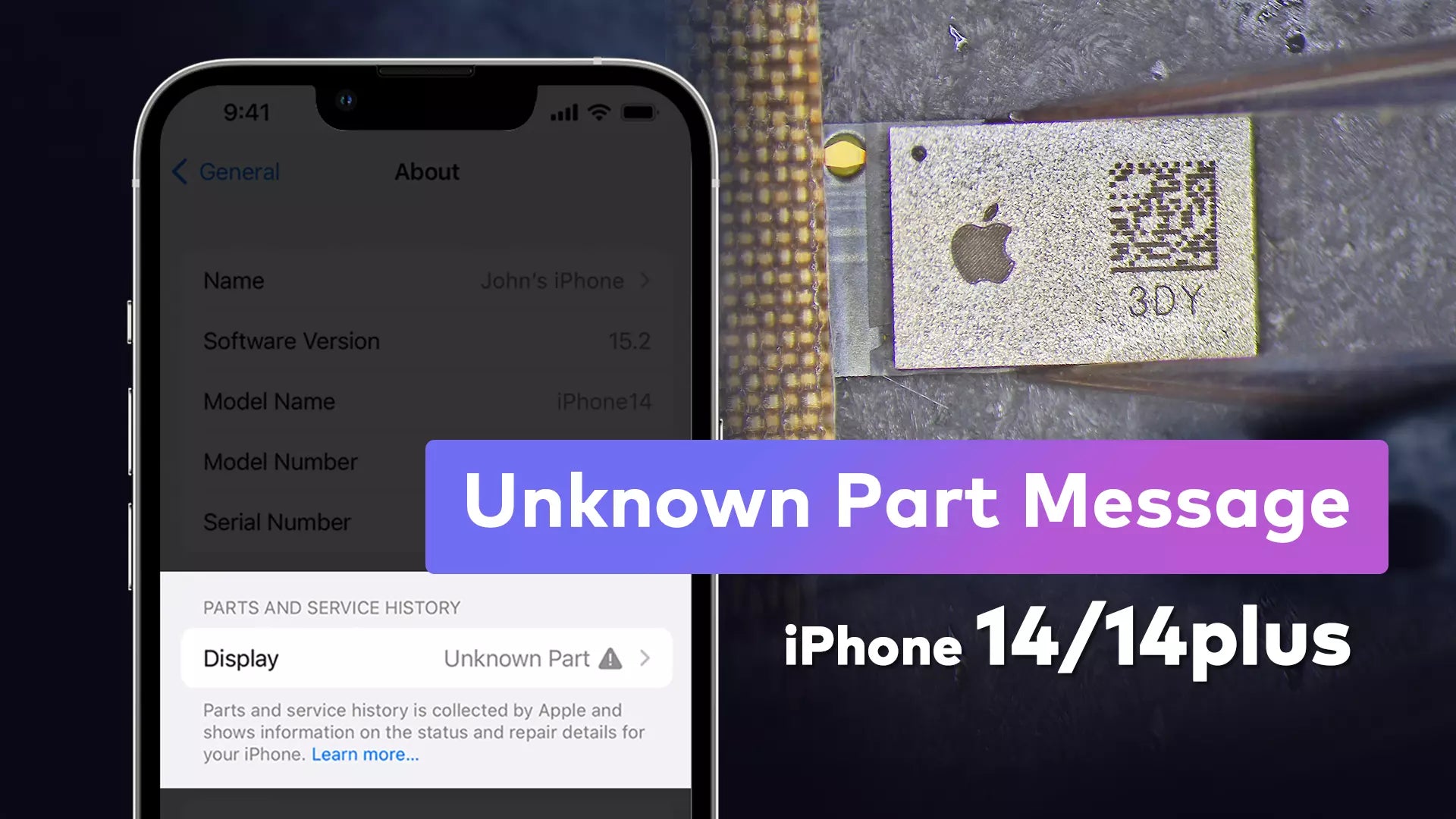
The purpose of this article is to provide a comprehensive guide on how to perform an IC transplant from iPhone 14 to an aftermarket screen to remove the message 'Unknown Part'. Whatever your level of technical skill, this guide has something to offer.
The procedure for transplanting the IC for the iPhone 12 and 13 series is slightly different from the iPhone 14.

Step 1: True Tone Restoration
The True Tone feature on iPhones is a clever system that enables users to customize their screen's brightness and color to best match the surrounding light. It also fine-tunes the colors to more precisely correspond to the image colors, resulting in a superior viewing experience.
Before diving into an screen IC transplant, it's crucial to restore the True Tone function, as aftermarket screens don't store this data.
Firstly, you need to connect the original screen to a programmer in order to read the True Tone data. It will be the programmer's responsibility to read the data and store it so that it can be used in the next step.
Once this is done, connect the aftermarket screen you want to use to enter the True Tone data. The programmer will send True Tone data to the aftermarket screen.

To ensure an optimal visual experience, it is a must to install an aftermarket screen and verify the True Tone function. As the programmer sends True Tone data to the aftermarket screen, the screen interprets the data and adjusts its brightness and contrast accordingly. This will create a more accurate visual representation of the colors on your screen and give you a more enjoyable viewing experience.
Step 2: Tackling the Unknown Part Message
After restoring True Tone, the mysterious "Unknown Part" message may persist. The next step is to carefully remove the touch IC from the original screen to avoid damaging it.

- Apply alcohol around the touch IC.
- Protect the screen with high-temperature tape and insert a metal plate for heat insulation.
- Heat the IC with a hot air gun at 370°C, desoldering the IC vertically for 6-8 seconds.
- Apply middle-temperature solder paste, flatten bonding pads, and clean with PCB cleaner.
- Use a hot air gun to remove the adhesive and reball the IC with middle-temperature solder paste.
Step 3: IC Transplantation
It is essential to use a tag-on flex when transferring the original IC to the aftermarket screen.

- Apply flux to the tag-on flex, remove the tin, and clean the bonding pads.
- Align the IC with the tag-on flex and solder with a hot air gun.
- Peel off the black cover tape from the screen flex to reveal the testing points.
- Align and secure the tag-on flex to the testing points, soldering with a soldering iron.
- The black cover tape should be reattached to conceal the testing points.
Step 4: Final Installation
Remove the foam padding from the rear housing to make room for the transplanted IC and install the aftermarket screen to restore true tone and eliminate the "Unknown Part" message.

The iPhone 14 screen is now fully functional with the restored True Tone function and the removal of the 'Unknown Part' display message. Congratulations!
Conclusion: A Word of Caution
While IC transplantation unlocks exciting possibilities, it's not without risks. The process demands skill and precision, and there's a potential for screen damage. As always, exercise caution and seek professional advice if needed.
Replacing the IC on iPhone 14 screens is a complex task. However, with the help of this step-by-step guide, both enthusiasts and professionals can confidently navigate the process. Following this guide will ensure a functional and seamless display. If you have questions, feel free to leave them in the comments below. Happy repair!Still have confusion? Watch the full video guide
Tools and parts used
- iPhone 14 Screen Replacement
- True Tone Repair Programmer
- Metal Plate for Heat Insulation
- Mid-temperature soldering Paste
- Screwdrivers
- heating Pad
- Solder Stencil
- Flux
- Tweezers
- Soldering Iron
- Desoldering Braid/wick
- Heat Desistant Tape
- Hot Air Gun
- PCB Cleaner
-
Posted in
ICTransplant, iPhone14, ScreenRepair